To be an efficient developer, you need to iterate quickly on your code while initially isolating your code changes from the rest of your team. In order to accomplish those quick, isolated iterations, you need a private test environment—one that can be set up and torn down with little effort.
In this post, we will walk through how to set up your own private developer test environment in two ways—first, using Docker Compose and second using Architect. We’ll also walk through a few different types of tests you might run and how your new environment can support them.
But before we get into the details, let’s briefly cover the rationale for development teams to adopt developer test environments as a best practice.
Why development teams need test environments
You probably already understand why you need to test, but sometimes, as developers, we forget what makes for a successful test environment and why it’s not enough just to test code on our machines.
Let’s look at a few of those benefits that we gain with a more formal developer test setup—safety, consistency, and quality.
Safety
As a developer, you should be able to hack away at code, run tests, and break the application however you want—without affecting the rest of your team. An isolated test environment gives you a sandbox to play in.
Consistency
All developers need to have the same starting point for testing their changes. A shared, consistent test environment prevents “it works on my machine” issues. With a uniform test environment for all developers, your team will spend less time troubleshooting developer environment differences.
Quality
An easily accessible, safe, and consistent test environment makes testing easier. With easier testing comes more tests and more frequent testing. This leads to better code quality and fewer bugs sneaking into production.
Now that we’ve covered the why let’s dive into the how. We’ll look at one way to set up private developer test environments that support unit testing, end-to-end testing, and operational testing—which all the developers across your team can use—with the help of Docker and Docker Compose.
Enable unit testing
Unit testing is the first stage in the testing pipeline—so let’s start there.
Unit tests validate individual components of your application, isolated as much as possible from other dependency components. At this stage, you want to run tests quickly and often for immediate feedback and validation of local changes.
Taking a simple Go application as an example, you could just run unit tests in your local environment with a simple command:
$ go test PASS ok github.com/example/micro-example 0.007s
Of course, this depends on a machine with a specific set of packages at particular versions and a specific version of Go. Trying to maintain that unique environment across a development team is burdensome and error-prone, and it will often result in chasing down environmental differences when problems occur.
As a solution, we can use a Docker container to create a replicable, consistent, and “portable” environment that all developers can use.
We start by using a Dockerfile that specifies the Go version we need for our tests:
FROM ubuntu:jammy RUN apt-get update && apt-get install -y golang-go=2:1.18~0ubuntu2 COPY . . EXPOSE 8080 ENTRYPOINT ["go"]
This Dockerfile uses ubuntu:jammy as the base image and then installs a specific version of Go, achieving the version and base image pinning our app needs. Now, anyone running this image gets the same artifact regardless of where they run it.
By treating the unit test suite as an artifact, your CI runners—which also need a particular version of Go for running their automated test suite—simply need to build the container and run it, further isolating your tooling from your application.
To put this to use, we need to build the image using the Dockerfile.
$ docker build -t apptest . Sending build context to Docker daemon 69.63kB Step 1/4 : FROM ubuntu:jammy ---> 216c552ea5ba Step 2/4 : RUN apt-get update && apt-get install -y golang-go=2:1.18~0ubuntu2 ---> a60aeb917085 Step 3/4 : COPY . . ---> 9704e5269120 Step 4/4 : ENTRYPOINT ["go"] ---> b852d44c0f49 Successfully built b852d44c0f49 Successfully tagged apptest:latest
Our apptest container image has been built. Because we defined go as the ENTRYPOINT, we can run our unit tests, and we can also run the app itself from the same running container instance.
$ docker run apptest test PASS ok github.com/example/micro-example 0.004s $ docker run apptest run main.go Starting server at port 8080…
Expand to use Docker Compose
We’ve compiled the implementation details needed for our app into an easily reproducible and consistent step. Since we know that we will eventually have more services and need to enable different levels of testing, let’s take the next logical step and incorporate this into Docker Compose.
Docker Compose is an orchestration tool for managing multiple Docker containers (for example, a service in Go, a database, and a Redis cache) as a single application. It simplifies the task of bringing all of the parts of your application together with one command.
One of the additional benefits of using container orchestration is that you can commit the configuration into your code repository, equipping every other developer in the project to spin up the same test environment on their local machine.
For now, we’ll keep our docker-compose.yml file simple:
services:
apptest:
build:
context: .
command: run main.go
By running docker compose up, this configuration will create a service named apptest, build the image, and launch the application.
$ docker compose up -d [+] Running 3/3 Container micro-example-apptest-1 Created Attaching to micro-example-apptest-1 micro-example-apptest-1 | Starting server at port 8080…
This lays the foundation for both code and tests that are consistent and isolated. Both files—Dockerfile and docker-compose.yml—can be integrated with your CI pipeline to simplify the creation of test environments.
Next, let’s expand on this again to enable end-to-end testing.
Enable end-to-end testing
In most cases, testing strategies like automated smoke testing, end-to-end testing, and manual testing require more than just your application code. You likely have dependencies, such as a database or external services, that need to be running for the test cases to be valid. With the above configurations, those dependencies are not yet accessible by our Go service.
Expanding on the previous example, let’s incorporate our database and the cache layer that our app needs.
services:
apptest:
build:
context: .
command: run main.go
environment:
- DBPASSWORD=demo
- DBPORT=5432
- DBHOST=db
- CACHEPORT=6739
- CACHEHOST=cache
depends_on:
- db
- cache
ports:
- '8080-8090:8080'
db:
image: postgres
ports:
- '5432:5432'
environment:
- POSTGRES_PASSWORD=demo
cache:
image: redis
ports:
- '6739:6739'
Now when we run docker compose up, we get the full set of services we need to enable end-to-end testing.
$ docker compose up -d [+] Running 3/3 ⠿ Container micro-example-cache-1 Started ⠿ Container micro-example-db-1 Started ⠿ Container micro-example-apptest-1 Started
With our app and dependent services running, we can run our end-to-end tests that validate how our application code interacts with these dependencies.
$ docker run apptest test -v ./e2e/app_test.go === RUN TestHealthEndpoint --- PASS: TestHealthEndpoint (1.33s) === RUN TestServesOnDefaultPort --- PASS: TestServesOnDefaultPort (0.20s) === RUN TestCanQueryDatabase --- PASS: TestCanQueryDatabase (5.34s) === RUN TestCanReadWriteCache --- PASS: TestCanReadWriteCache (0.74s) PASS ok command-line-arguments 7.607s
Enable operational testing
Typically, the staging environment is the last step before production. By this point, the code should be stable; however, we still need to perform operational testing, such as scaling individual pieces of the application.
In this step, we can mimic what our staging environment would look like, except at a local scope. Currently, we only have one instance of each of our services running.
$ docker ps --format "{{.Names}}"
micro-example-apptest-1
micro-example-db-1
micro-example-cache-1
Docker Compose has a built-in scale command that we can use to scale up individual services. Let’s scale up our application.
$ sudo docker compose up --scale apptest=2 -d [+] Running 4/4 ⠿ Container micro-example-db-1 Started 0.5s ⠿ Container micro-example-cache-1 Started 0.6s ⠿ Container micro-example-apptest-1 Started 2.5s ⠿ Container micro-example-apptest-2 Started 2.4s
Alternatively, if you want to mimic what your real deployment will look like, you can use replicas in docker-compose.yml to indicate ahead of time how many instances there should be of each service.
It’s important to note here that one key piece is missing after our application scales up: a routing mechanism. Since this detail is often impacted at a higher level in the team or organization, we won’t cover it here. With careful consideration, you could add something like Nginx to your configuration for your individual service instances, but be careful that you don’t inadvertently start testing the routing implementation!
What would this look like with Architect?
In the above example, we’ve shown what it might look like to create consistent and isolated local test environments with Docker and Docker Compose. It was a lot of configuration, but the end result was worth the steps.
Now let’s look at how you can easily accomplish much of the same functionality using the Architect CLI and then have access to many other benefits and features that Architect brings.
Fortunately, since we already have a docker-compose.yml file, Architect makes it easy to set up. By simply running architect init, we can convert our docker-compose.yml file to an architect.yml file:
$ architect init --name=apptest
$ cat architect.yml
name: apptest
services:
apptest:
build:
context: .
command: run main.go
environment:
DBPASSWORD: demo
DBPORT: '5432'
DBHOST: db
CACHEPORT: '6739'
CACHEHOST: cache
DB_URL: ${{ services.db.interfaces.main.url }}
CACHE_URL: ${{ services.cache.interfaces.main.url }}
depends_on:
- db
- cache
interfaces:
main:
port: 8080
reserved_name: apptest
db:
image: postgres
interfaces:
main:
port: 5432
environment:
POSTGRES_PASSWORD: demo
reserved_name: db
cache:
image: redis
interfaces:
main:
port: 6739
reserved_name: cache
With our newly created architect.yml file, we can run a local test environment in the same way we did using Docker Compose:
$ architect dev architect.yml -d Using locally linked apptest found at architect.yml [+] Building 0.1s (9/9) FINISHED => [internal] load build definition from Dockerfile ... Building containers... done
Once the containers are running, they will be accessible via the following URLs:
http://localhost:50000/ => apptest:8080 http://localhost:50001/ => db:5432 http://localhost:50002/ => cache:6739 Starting containers…
To verify that our service is accessible, we can issue a curl command.
$ curl localhost:50000/health Healthy!
From here, we can iterate through our test cycles in the same way we did when running with Docker Compose.
Now, you might be wondering: Why wouldn’t I just do this with Docker Compose? What additional benefit does using Architect give me? We’re glad you asked.
The benefits of the Architect approach
Ease of use is a high value for Architect. Out of the box, Architect includes all the pieces you need to set up and maintain both local and remote test environments and the ability to create preview environments automatically.
By offloading the burden of spinning up different test environments or preview environments, both locally and remotely, you free up developers to focus on feature building and allow QA engineers to focus on testing and validation.
But beyond being an easy way to set up private developer test environments, Architect also brings additional functionality to your processes. For example, once you are using Architect you can:
- Create a service catalog for easy discovery and dependency management, making more advanced testing—like operational, scale, and dependency testing—much more achievable.
- Simplify compliance by generating strict, reliable network policies that white-list access from APIs to their dependencies, enabling zero-trust security from day zero.
- Manage and graduate application secrets through multiple environments.
Learn more about test environments
To recap, we’ve shown how to level up your testing strategy using Docker Compose—a familiar tool and workflow that many developers are already using—to produce a replicable test environment that simplifies and standardizes the testing setup task across your whole team. We also covered how easily you can leverage Architect to manage and maintain local and remote test environments through the easy-to-use Architect CLI.
Architect is a batteries-included option that improves your testing strategy while still maintaining flexibility. To unlock the full spectrum of functionality that Architect offers, sign up for a free developer account today! Check out these other posts on the Architect.io blog to learn more about testing and containerization:
- Microservice Tools: The Top 10 for Monitoring and Testing
- Test Environments: Everything You Need to Know
- A Developer’s Guide to Containers
As always, feel free to hit us up with comments and suggestions on Twitter at @architect_team!
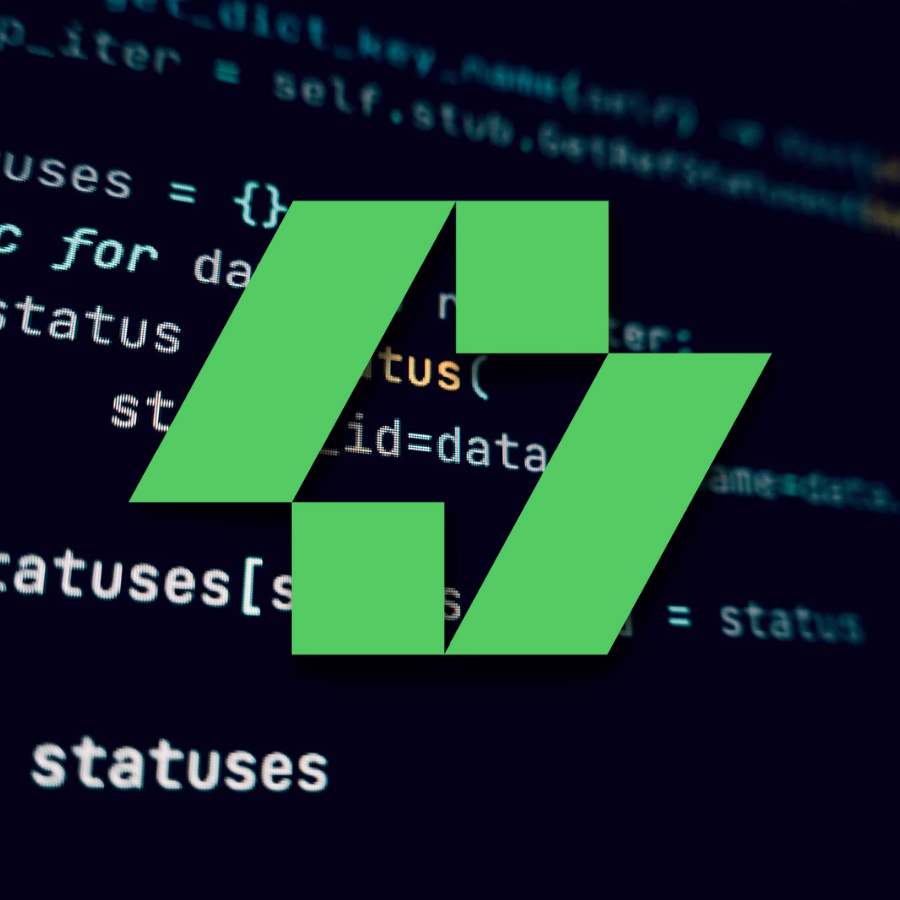
Add your thoughts