A container orchestration platform makes it easier for developers to focus on their applications while the system manages scaling and redundancy. Since Kubernetes is the leading platform for deploying, scaling, and managing containerized applications, it’s no surprise that all the major cloud infrastructure providers offer their own implementations.
In this post, we’ll look at deploying a Kubernetes cluster in AWS. We’ll build an EKS cluster with a single node group, configure kubectl to manage it, and deploy a simple application.
AWS and Kubernetes Prerequisites
Before we start, let’s make sure you have everything you’ll need:
- An AWS account: If you don’t already have one, start here.
- The AWS CLI: Install it and configure the CLI with keys for your AWS account.
- We’ll be using Terraform to build your cluster. Install it on the same system as the AWS CLI.
- Finally, we’ll use kubectl to test the cluster after it’s installed. AWS has installation procedures for all platforms.
Why Terraform?
There are three different tools for building an EKS cluster:
- AWS Management Console
- Eksctl, in concert with the AWS CLI to create the rest of the required cloud assets
- Terraform
Of the three, only Terraform is platform-independent. You can use it to build a Kubernetes cluster in any cloud provider.
Terraform uses the AWS CLI to build the cluster, but it remains a platform-independent tool, so you can change your Kubernetes platform by changing Terraform configuration files instead of developing new scripts with platform-dependent hooks.
You can also run it from scripts and via a CI/CD pipeline, making it an ideal choice for building test and staging systems. So while your configuration files will differ for each platform, your pipelines and processes look the same, regardless of where you deploy. Also, what Terraform creates, it can destroy.
Even if you’re not familiar with Terraform, this tutorial will be easy to follow.
GitHub project
You can find the configuration files and sample Kubernetes deployments for this tutorial in GitHub. Clone the project before proceeding.
Terraform variables and versions
Best practice for a Terraform project is to use variables when possible. This project uses one for the AWS region, in the variables.tf file. Change the value to suit your situation.
variable "region" {
description = "AWS region"
type = string
default = "us-east-2"
}
The project also uses Terraform’s main.tf file to establish primary configuration values.
Note that you may need to update this file before running Terraform. If your AWS permissions limit your availability zones to specific zones, you will need to update this line to include only the zones you can access.
provider "kubernetes" {
host = module.eks.cluster_endpoint
cluster_ca_certificate = base64decode(module.eks.cluster_certificate_authority_data)
}
provider "aws" {
region = var.region
}
data "aws_availability_zones" "available" {}
locals {
cluster_name = "architect-eks-${random_string.suffix.result}"
}
resource "random_string" "suffix" {
length = 8
special = false
}
This file sets the cluster’s host, certificate, and region. It also builds the name using a random string. This will be used in upcoming files as $(local.cluster_name).
Terraform relies on modules to interface with different infrastructure types. The versions.tf file declares the required versions. This deployment requires Terraform’s AWS and random plugins.
terraform {
required_providers {
aws = {
source = "hashicorp/aws"
version = "~> 4.37.0"
}
random = {
source = "hashicorp/random"
version = "3.4.3"
}
}
required_version = "~> 1.3.0"
}
Create a VPC
Rather than relying on an existing virtual private cloud (VPC), this project creates a new one for the cluster. It’s described in the vpc.tf file.
module "vpc" {
source = "terraform-aws-modules/vpc/aws"
version = "3.18.1"
name = "architect-vpc"
cidr = "10.0.0.0/16"
azs = slice(data.aws_availability_zones.available.names, 0, 3)
private_subnets = ["10.0.1.0/24", "10.0.2.0/24", "10.0.3.0/24"]
public_subnets = ["10.0.4.0/24", "10.0.5.0/24", "10.0.6.0/24"]
enable_nat_gateway = true
single_nat_gateway = true
enable_dns_hostnames = true
public_subnet_tags = {
"kubernetes.io/cluster/${local.cluster_name}" = "shared"
"kubernetes.io/role/elb" = 1
}
private_subnet_tags = {
"kubernetes.io/cluster/${local.cluster_name}" = "shared"
"kubernetes.io/role/internal-elb" = 1
}
}
This file uses Terraform’s VPC module to create the cloud, so the top of the file declares the module and version. Then it declares:
- The VPC name is architect-vpc
- A Classless Inter-Domain Routing (CIDR) block allocated with 10.0.0.0/16
- All availability zones
- Three private and public subnets
- Network Address Translation (NAT) gateway
- The VPC allows DNS hostnames
- Two subnet tags for the Kubernetes cluster
Most of these declarations are implementation details. What’s important is that Terraform creates a new VPC for the cluster to reside in.
Security groups
You need a security group for the node groups to allow secure shell (SSH) connections. The security-groups.tf file establishes the group.
resource "aws_security_group" "node_group_one" {
name_prefix = "node_group_one"
vpc_id = module.vpc.vpc_id
ingress {
from_port = 22
to_port = 22
protocol = "tcp"
cidr_blocks = [
"10.0.0.0/8",
]
}
}
EKS cluster
Finally, there’s the declaration for the EKS cluster in eks-cluster.tf.
module "eks" {
source = "terraform-aws-modules/eks/aws"
version = "18.30.2"
cluster_name = local.cluster_name
cluster_version = "1.23"
vpc_id = module.vpc.vpc_id
subnet_ids = module.vpc.private_subnets
eks_managed_node_group_defaults = {
ami_type = "AL2_x86_64"
attach_cluster_primary_security_group = true
# Disabling and using externally provided security groups
create_security_group = false
}
eks_managed_node_groups = {
one = {
name = "node-group-1"
instance_types = ["t2.micro"]
min_size = 1
max_size = 2
desired_size = 2
pre_bootstrap_user_data = <<-EOT
echo 'forty-two'
EOT
vpc_security_group_ids = [
aws_security_group.node_group_one.id
]
}
}
}
This file:
- Declares the EKS terraform module
- Uses the cluster name from main.tf
- Uses the VPC ID and subnet IDs generated by vpc.tf
- Builds a single node group. It starts with two hosts, both using AWS t2.micro instances.
That covers the cluster configuration. Let’s build it!
Initialize Terraform
Before we can use these configurations, we need to initialize the project. This tells terraform to scan the configuration and download the supporting modules. You initialize the project with terraform init.
eegoebelbecker@genosha aws_eks_terraform % terraform init Initializing modules... Downloading registry.terraform.io/terraform-aws-modules/eks/aws 18.30.2 for eks... - eks in .terraform/modules/eks - eks.eks_managed_node_group in .terraform/modules/eks/modules/eks-managed-node-group - eks.eks_managed_node_group.user_data in .terraform/modules/eks/modules/_user_data - eks.fargate_profile in .terraform/modules/eks/modules/fargate-profile Downloading registry.terraform.io/terraform-aws-modules/kms/aws 1.0.2 for eks.kms... - eks.kms in .terraform/modules/eks.kms - eks.self_managed_node_group in .terraform/modules/eks/modules/self-managed-node-group - eks.self_managed_node_group.user_data in .terraform/modules/eks/modules/_user_data Downloading registry.terraform.io/terraform-aws-modules/vpc/aws 3.18.1 for vpc... - vpc in .terraform/modules/vpc Initializing the backend... Initializing provider plugins... - Finding hashicorp/aws versions matching ">= 3.72.0, >= 3.73.0, ~> 4.37.0"... - Finding hashicorp/random versions matching "3.4.3"... - Finding hashicorp/kubernetes versions matching ">= 2.10.0"... - Finding hashicorp/tls versions matching ">= 3.0.0"... - Finding hashicorp/cloudinit versions matching ">= 2.0.0"... - Installing hashicorp/aws v4.37.0... - Installed hashicorp/aws v4.37.0 (signed by HashiCorp) - Installing hashicorp/random v3.4.3... - Installed hashicorp/random v3.4.3 (signed by HashiCorp) - Installing hashicorp/kubernetes v2.16.1... - Installed hashicorp/kubernetes v2.16.1 (signed by HashiCorp) - Installing hashicorp/tls v4.0.4... - Installed hashicorp/tls v4.0.4 (signed by HashiCorp) - Installing hashicorp/cloudinit v2.2.0... - Installed hashicorp/cloudinit v2.2.0 (signed by HashiCorp) Terraform has created a lock file .terraform.lock.hcl to record the provider selections it made above. Include this file in your version control repository so that Terraform can guarantee to make the same selections by default when you run "terraform init" in the future. Terraform has been successfully initialized! You may now begin working with Terraform. Try running "terraform plan" to see any changes that are required for your infrastructure. All Terraform commands should now work. If you ever set or change modules or backend configuration for Terraform, rerun this command to reinitialize your working directory. If you forget, other commands will detect it and remind you to do so if necessary.
Look before leaping
Terraform does more than simply build infrastructure. You can use it to build, update, verify, and destroy system assets. You can also use its results as variables in shell scripts, as we’ll see below.
Let’s start by validating your configuration.
Run terraform validate in your configuration directory.
egoebelbecker@genosha aws_eks_terraform % terraform validate Success! The configuration is valid.
If your change to the config files are valid, you’ll see “Success!”
Next, you can use plan to see the changes your configuration will make before committing them. This option generates a lot of output, so you’ll want to either redirect it to a file, or pipe it through less. But Terraform defaults to outputting color formatting, so you’ll want to switch it off with -no-color.
egoebelbecker@genosha aws_eks_terraform % terraform plan -no-color |less module.eks.module.kms.data.aws_caller_identity.current: Reading... module.eks.module.kms.data.aws_partition.current: Reading... module.eks.module.kms.data.aws_partition.current: Read complete after 0s [id=aws] module.eks.data.aws_default_tags.current: Reading... module.eks.data.aws_partition.current: Reading... data.aws_availability_zones.available: Reading... module.eks.data.aws_caller_identity.current: Reading... module.eks.data.aws_partition.current: Read complete after 0s [id=aws] module.eks.data.aws_default_tags.current: Read complete after 0s [id=aws] module.eks.data.aws_iam_policy_document.assume_role_policy[0]: Reading... module.eks.data.aws_iam_policy_document.assume_role_policy[0]: Read complete after 0s [id=2764486067] module.eks.module.eks_managed_node_group["one"].data.aws_partition.current: Reading... module.eks.module.eks_managed_node_group["one"].data.aws_caller_identity.current: Reading... module.eks.module.eks_managed_node_group["one"].data.aws_partition.current: Read complete after 0s [id=aws] module.eks.module.eks_managed_node_group["one"].module.user_data.data.cloudinit_config.linux_eks_managed_node_group[0]: Reading... module.eks.module.eks_managed_node_group["one"].module.user_data.data.cloudinit_config.linux_eks_managed_node_group[0]: Read complete after 0s [id=2748734616] module.eks.module.eks_managed_node_group["one"].data.aws_iam_policy_document.assume_role_policy[0]: Reading... module.eks.module.eks_managed_node_group["one"].data.aws_iam_policy_document.assume_role_policy[0]: Read complete after 0s [id=2560088296] data.aws_availability_zones.available: Read complete after 0s [id=us-east-2] module.eks.data.aws_caller_identity.current: Read complete after 0s [id=304628117658] module.eks.module.kms.data.aws_caller_identity.current: Read complete after 0s [id=304628117658] :
In between the messages about loading modules and reading configuration, Terraform tells you what it plans on doing.
Terraform will perform the following actions:
# aws_security_group.node_group_one will be created
+ resource "aws_security_group" "node_group_one" {
+ arn = (known after apply)
+ description = "Managed by Terraform"
+ egress = (known after apply)
+ id = (known after apply)
+ ingress = [
+ {
+ cidr_blocks = [
+ "10.0.0.0/8",
]
+ description = ""
+ from_port = 22
+ ipv6_cidr_blocks = []
+ prefix_list_ids = []
+ protocol = "tcp"
+ security_groups = []
+ self = false
+ to_port = 22
},
]
+ name = (known after apply)
+ name_prefix = "node_group_one"
+ owner_id = (known after apply)
+ revoke_rules_on_delete = false
+ tags_all = (known after apply)
+ vpc_id = (known after apply)
}
These messages are useful in CI/CD pipelines that change configuration files on the fly.
It will finish with this message:
Note: You didn't use the -out option to save this plan, so Terraform can't guarantee to take exactly these actions if you run "terraform apply" now.
You can ignore this. You can use “plan” to save deploys and rerun them. We’re not using this feature.
Build EKS cluster
Let’s build the cluster with terraform apply.
After prompting you to confirm the changes with a yes, the process takes at least ten minutes, often longer, as Terraform waits for AWS to respond to its requests to create cloud systems.
egoebelbecker@genosha-2 aws_eks_terraform % terraform apply module.eks.data.aws_caller_identity.current: Reading... module.eks.data.aws_partition.current: Reading... data.aws_availability_zones.available: Reading... module.eks.module.kms.data.aws_partition.current: Reading... module.eks.module.kms.data.aws_caller_identity.current: Reading... module.eks.data.aws_partition.current: Read complete after 0s [id=aws] module.eks.module.kms.data.aws_partition.current: Read complete after 0s [id=aws] (snip) Changes to Outputs: + cluster_endpoint = (known after apply) + cluster_id = (known after apply) + cluster_name = (known after apply) + cluster_security_group_id = (known after apply) + region = "us-east-2" Do you want to perform these actions? Terraform will perform the actions described above. Only 'yes' will be accepted to approve. Enter a value:
When the process completes, you’ll see a message similar to this:
Apply complete! Resources: 49 added, 0 changed, 0 destroyed. Outputs: cluster_endpoint = "https://3E799433F1A5521FF70C2A4B07E1CAC8.gr7.us-east-2.eks.amazonaws.com" cluster_id = "architect-eks-keG5s5SS" cluster_name = "architect-eks-keG5s5SS" cluster_security_group_id = "sg-0cb1489b115bebbbe" region = "us-east-2"
The outputs are defined in outputs.tf. Let’s see how you can use them to configure kubectl.
Configure kubectl
In order to configure kubectl for a Kubernetes cluster in AWS, you need the region and cluster name. Terraform’s outputs provide these values. Use `$(terraform output -raw {output name})` to elicit the value.
egoebelbecker@genosha aws_eks_terraform % aws eks --region $(terraform output -raw region) update-kubeconfig \
--name $(terraform output -raw cluster_name)
Added new context arn:aws:eks:us-east-2:304628117658:cluster/architect-eks-keG5s5SS to /Users/egoebelbecker/.kube/config
Next, verify that kubectl can talk to your cluster with cluster-info.
egoebelbecker@genosha-2 aws_eks_terraform % kubectl cluster-info Kubernetes control plane is running at https://3E799433F1A5521FF70C2A4B07E1CAC8.gr7.us-east-2.eks.amazonaws.com CoreDNS is running at https://3E799433F1A5521FF70C2A4B07E1CAC8.gr7.us-east-2.eks.amazonaws.com/api/v1/namespaces/kube-system/services/kube-dns:dns/proxy To further debug and diagnose cluster problems, use 'kubectl cluster-info dump'.
You’re up and running!
Use your Kubernetes cluster in AWS
From here, using a Kubernetes cluster in AWS looks much like any other. You can start, stop, and monitor deployments using kubectl.
The Git repository contains a sample NGINX deployment in the deployment directory.
apiVersion: apps/v1
kind: Deployment
metadata:
name: sample-nginx-deployment
namespace: sample-app
labels:
app: sample-nginx
spec:
replicas: 2
selector:
matchLabels:
app: sample-nginx
template:
metadata:
labels:
app: sample-nginx
spec:
containers:
- name: nginx
image: public.ecr.aws/nginx/nginx:latest
ports:
- name: http
containerPort: 80
imagePullPolicy: IfNotPresent
This will create a set of two NGINX pods, with a replica set.
First, create a namespace for the sample application.
egoebelbecker@genosha aws_eks_terraform % kubectl create namespace sample-app namespace/sample-app created
Now apply the deployment.
egoebelbecker@genosha aws_eks_terraform % kubectl apply -f deployment/sample-app.yaml deployment.apps/sample-nginx-deployment created
Looks good so far. Let’s see what’s going on inside the cluster. Use get all with -n sample-app to tell kubectl that we’re interested in the sample-app namespace.
egoebelbecker@genosha aws_eks_terraform % kubectl get all -n sample-app NAME READY STATUS RESTARTS AGE pod/sample-nginx-deployment-bbdc7bf95-2h7g6 1/1 Running 0 60s pod/sample-nginx-deployment-bbdc7bf95-4vwlw 1/1 Running 0 60s NAME READY UP-TO-DATE AVAILABLE AGE deployment.apps/sample-nginx-deployment 2/2 2 2 61s NAME DESIRED CURRENT READY AGE replicaset.apps/sample-nginx-deployment-bbdc7bf95 2 2 2 61s
There are the two pods and the replica!
Now you can shell into a pod before you destroy the cluster.
Use one of the pod names from get all, omitting the pod/ prefix.
egoebelbecker@genosha aws_eks_terraform % kubectl -n sample-app exec -it sample-nginx-deployment-bbdc7bf95-2h7g6 -- /bin/bash root@sample-nginx-deployment-bbdc7bf95-2h7g6:/# hostname sample-nginx-deployment-bbdc7bf95-2h7g6 root@sample-nginx-deployment-bbdc7bf95-2h7g6:/#
Looks good. Let’s clean up!
Destroy your Kubernetes cluster in AWS
Terraform makes it easy to shut down and remove the cluster. Like apply, destroy will ask for confirmation and take at least a few minutes to execute.
egoebelbecker@genosha aws_eks_terraform % terraform destroy (snip) Changes to Outputs: - cluster_endpoint = "https://3E799433F1A5521FF70C2A4B07E1CAC8.gr7.us-east-2.eks.amazonaws.com" -> null - cluster_id = "architect-eks-keG5s5SS" -> null - cluster_name = "architect-eks-keG5s5SS" -> null - cluster_security_group_id = "sg-0cb1489b115bebbbe" -> null - region = "us-east-2" -> null Do you really want to destroy all resources? Terraform will destroy all your managed infrastructure, as shown above. There is no undo. Only 'yes' will be accepted to confirm. Enter a value:
Confirm that you want to destroy the cluster, and Terraform will work for a while. Finally, you’ll see your confirmation:
Destroy complete! Resources: 49 destroyed.
That’s it! With this configuration, you can build and destroy a Kubernetes cluster in AWS in minutes.
Build and use your Kubernetes cluster in AWS
We’ve used Terraform to build and destroy a Kubernetes cluster in AWS. Then, we used kubectl to inspect the cluster and deploy a simple application.
Now that you’re familiar with how to build a Kubernetes cluster and deploy applications to it, it’s time to take the next step. See how Architect makes managing Kubernetes applications even easier, with automated deployments and dependency management.
Learn More about Kubernetes
If you’d like to learn more about Kubernetes, check out these other posts from Architect!
- How to manage secrets in Kubernetes
- Get started with the Terraform Kubernetes provider
- Deploy a Django app with Kubernetes in 20 minutes
As usual, if you have any comments or questions, feel free to leave a comment below or follow us on Twitter!
This post was written by Eric Goebelbecker. Eric has worked in the financial markets in New York City for 25 years, developing infrastructure for market data and financial information exchange (FIX) protocol networks. He loves to talk about what makes teams effective (or not so effective!).
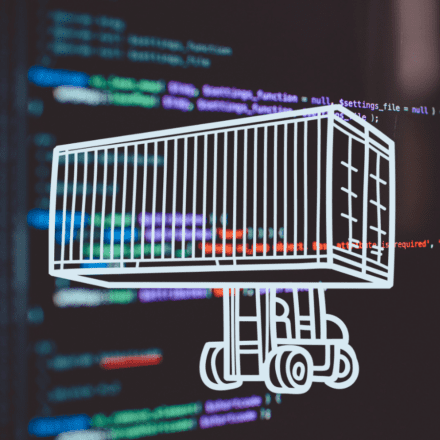
Add your thoughts