We’re excited today to announce improvements in our tooling for validating Component files, which includes JSON Schema Store support as well as a new validate command for the CLI!
JSON Schema Store Support
Your editor can automatically show reference docs and validate your architect component files, giving a more streamlined developer experience while reducing context switching. There is varying support for the JSON Schema Store across editors, so if your editor doesn’t have built-in support you may need to download an extension.
IntelliJ by JetBrains
IntelliJ has built-in support for JSON Schema Store, but is disabled by default and needs to be manually enabled. If you haven’t already enabled this feature, you can do so by following the IntelliJ JSON documentation.
VSCode by Microsoft
The YAML extension by Red Hat for VSCode provides great support for the JSON schema store by automatically fetching schema from the store and providing validation tooltips for any matching yaml files. If you prefer to avoid extensions, VSCode does have built-in support for the schema store, but requires some manual configuration.
This image is an example of the json schema being used to validate my architect file in VSCode. At the top it shows which schema is used for validating the file, and is highlighting a mistake I’ve made in my cpu setting in the service debug block.
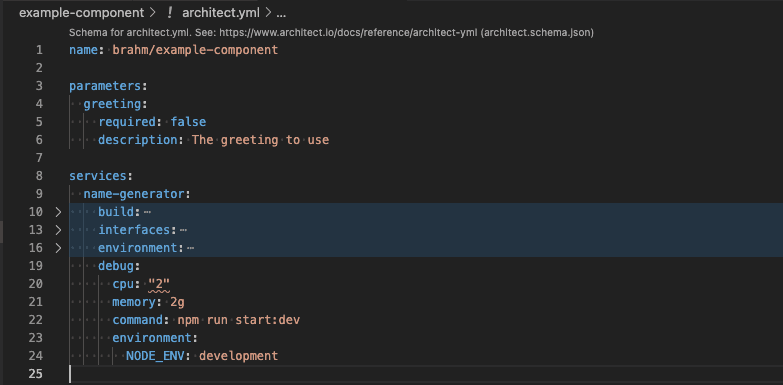
Component filename patterns
The schema applies to all architect.yml and *.architect.yml files, so most of your component files will be validated by the schema automatically. Component files with names other than architect.yml will need to be renamed for the schema validations to be applied by your editor.
For example you might have two components for a repo named as follows:
architect.yml
architect-worker.ymlThe first architect file will receive validation as expected, but the second won’t. This can be remedied by renaming it to match the pattern *.architect.yml:
architect.yml
worker.architect.ymlUpdated CLI Validation
The validate command has been added to the CLI for running validations locally. Prior to this, validations were run as part of the register command, but that wasn’t helpful in cases where you wanted to check your work without pushing the component to Architect.
The following example shows the Architect CLI catching a mistake I’ve made in my component file. The new validation messages show exactly where the problem is in the file and what needs to be fixed.
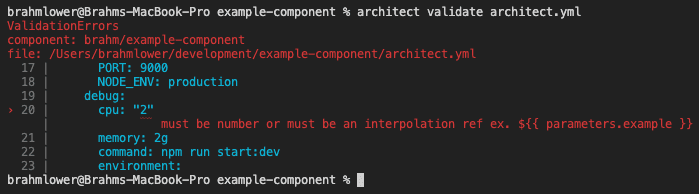
Once the issue is resolved, validation will confirm that the file is structured properly and the component can be registered.


Add your thoughts