Django is an excellent Python Web framework, but it can be tricky to deploy to the cloud. If you’re building in Python, you want the confidence that what you develop and deploy locally will translate to production. This quick-start guide demonstrates how to set up and run a simple Django/PostgreSQL app locally for development and production-ready in the cloud.
Prerequisites
There are many tools out there that provide support for local development OR remote deployment. Architect was built to do both. This tutorial will show how, with one simple architect.yml file, any developer can run their application locally and in the cloud without having to learn/write docker-compose and infrastructure as code templates.
Before you begin, make sure the following are installed on your system:
Architect CLI: The best way to install the CLI is via NPM:
$ npm install -g @architect-io/cli
Alternatively, you can download the binary for your system architecture from Github. Just download the appropriate bundle, extract it, and link the included bin folder to your user home directory.
Docker: This is a software platform for building applications based on containers. Install it according to the docs on their site.
Django, Docker, and more
For this project, you need to create a Dockerfile, a Python dependencies file, and an architect.yml file.
Create an empty project directory. You can name the directory something easy for you to remember. This directory is the context for your application image. The directory should only contain resources to build that image.
You’ll next need to create a new file called Dockerfile in your project directory. The Dockerfile defines an application’s image content via one or more build commands that configure that image. Once built, you can run the image in a container.
Add the following content to the Dockerfile:
FROM python:3 ENV PYTHONUNBUFFERED=1 WORKDIR /code COPY requirements.txt /code/ RUN pip install -r requirements.txt COPY . /code/
Create a requirements.txt in your project directory. This file is used by the RUN pip install -r requirements.txt command in your Dockerfile. Pip is a package-management system similar to npm except for Python. Each line in the file represents an external dependency and the required version of that software.
Add the required software in the file.
Django>=3.0,<4.0 psycopg2-binary>=2.8 uwsgi>=2.0
Create a file called architect.yml in your project directory. The architect.yml file describes the services that make your app. In this example, those services are a web server and database. Add the following configuration to the file:
name: django
secrets:
django_secret_key:
default: warning-override-for-production
postgres_password:
default: warning-override-for-production
services:
db:
image: postgres
interfaces:
main: 5432
environment:
POSTGRES_DB: postgres
POSTGRES_USER: postgres
POSTGRES_PASSWORD: ${{ secrets.postgres_password }}
web:
build:
context: .
command: |
sh -c '
python manage.py collectstatic --noinput
python manage.py migrate --noinput
uwsgi --http "0.0.0.0:8000" --module architectexample.wsgi:application --master --processes 4 --threads 2 --static-map /static=/code/static
'
interfaces:
main:
port: 8000
ingress:
subdomain: django
environment:
DEBUG: 'False'
ALLOWED_HOST: .${{ services.web.interfaces.main.ingress.host }}
SECRET_KEY: ${{ secrets.django_secret_key }}
POSTGRES_DB: ${{ services.db.environment.POSTGRES_DB }}
POSTGRES_USER: ${{ services.db.environment.POSTGRES_USER }}
POSTGRES_PASSWORD: ${{ services.db.environment.POSTGRES_PASSWORD }}
POSTGRES_HOST: ${{ services.db.interfaces.main.host }}
POSTGRES_PORT: ${{ services.db.interfaces.main.port }}
debug:
command: |
sh -c '
python manage.py migrate --noinput
python manage.py runserver 0.0.0.0:${{ services.web.interfaces.main.port }}
'
environment:
ALLOWED_HOST: '*'
DEBUG: 'True'
volumes:
code:
mount_path: /code
host_path: .
This manifest file does the following three things:
- Outlines parameter values which allow you to configure the services per deployment
- Defines the services to be deployed. In this case
dbis the postgres database andwebis the django application. Each service block defines the interfaces (ports) that are exposed. Along with the environment variables required for the service to run. - Defines development specific configuration in service
debugblocks. This is powerful because it lets us define different start commands for development and production.
You can check out the architect.yml reference for more information on how this file works.
Create your Django project
Next, you’ll create a Django starter project by building the image from the build context defined in the previous procedure.
Switch to the root of your project directory. Create the Django project by running the command as follows.
$ docker run --rm -it -v ${PWD}:/code $(docker build -q .) django-admin startproject architectexample .
After the command completes, list the contents of your project.
$ ls -l drwxr-xr-x 2 root root architectexample -rw-rw-r-- 1 user user architect.yml -rw-rw-r-- 1 user user Dockerfile -rwxr-xr-x 1 root root manage.py -rw-rw-r-- 1 user user requirements.txt
Configure Django
Now it’s time to set up the database connection for Django along with a few other settings.
In your project directory, edit the architectexample/settings.py file. Replace or add the the following:
# settings.py
import os
STATIC_ROOT = os.path.join(BASE_DIR, 'static/')
SECRET_KEY = os.environ.get('SECRET_KEY', 'warning-override-for-production')
DEBUG = os.environ.get('DEBUG', 'False') == 'True'
ALLOWED_HOSTS = [os.environ.get('ALLOWED_HOST', '')]
DATABASES = {
'default': {
'ENGINE': 'django.db.backends.postgresql',
'NAME': os.environ.get('POSTGRES_DB', 'postgres'),
'USER': os.environ.get('POSTGRES_USER', 'postgres'),
'PASSWORD': os.environ.get('POSTGRES_PASSWORD', 'postgres'),
'HOST': os.environ.get('POSTGRES_HOST', '0.0.0.0'),
'PORT': os.environ.get('POSTGRES_PORT', '5432'),
}
}
Deploy your Django app locally
Run the architect deploy command from the top level directory for your project.
$ architect dev architect.yml http://django.localhost:80/ => examples--django--web--latest--cvkrs58l http://localhost:50000/ => examples--django--db--latest--cbyiekkg http://localhost:50001/ => examples--django--web--latest--cvkrs58l http://localhost:80/ => gateway . . . web_1 | July 30, 2020 - 18:35:38 web_1 | Django version 3.0.8, using settings 'architectexample.settings' web_1 | Starting development server at http://0.0.0.0:8000/ web_1 | Quit the server with CONTROL-C.
Go to http://django.localhost on a web browser to see the Django welcome page.
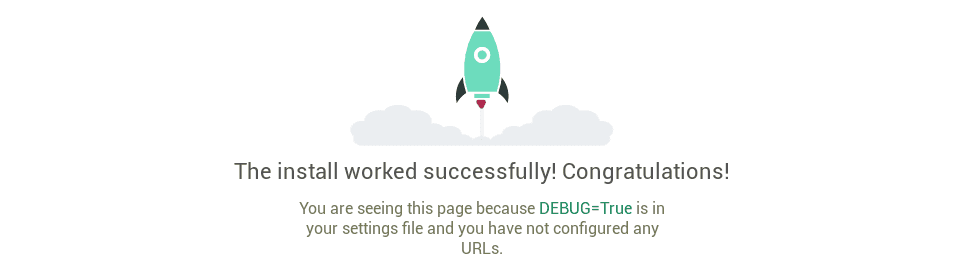
If you want to shut down the services, simply stop the application by typing Ctrl-C in the same shell where you started it.
Deploy your Django app remotely
You now know how to run our stack of services locally in a repeatable way, but what about deploying to production-grade environments? How do you deploy all our services to AWS ECS or Kubernetes? How do we deal with the networking and configuration of our services? Fortunately, Architect has this handled too! Since we already described our services as Architect Components, they are primed and ready to be deployed to production-grade container platforms without any additional work.
Before you can deploy components to remote environments, you must create an account with Architect.
Once you’ve successfully created your account, go ahead and click the button below to deploy it to a sample Kubernetes cluster powered by Architect Cloud.
If you’re already familiar with Architect you can use the CLI instead. Once you’ve successfully created your account, go ahead and login using Architect’s CLI:
$ architect login
Finally, we’re ready to deploy our component! Let’s go ahead and try out Architect’s community cloud (example-environment) so that we don’t need to create a cluster right away (be sure to replace <account> with your account name). Just like deploying locally, deploying remotely is as simple as running architect deploy:
$ architect deploy architect.yml --account="<account>" --environment="example-environment" Creating deployment... done Deployment ready for review: https://cloud.architect.io/<account>/environments/example-environment/deployments/<deployment-id> ? Would you like to apply? Yes Deploying... done Deployed
Congratulations! That’s all it takes to take a locally runnable component and deploy it to a remote cluster with Architect. Once the deployment completes, you’ll be able to test it out live via a URL.
Note: Deploying to production disables DEBUG, and the base URL will 404. Confirm it’s working by loading /admin. An empty app is no fun so take a look at the next steps.
Next steps with Django and Docker
Now you’re ready to build your application with the confidence that if you can run it locally, it will also run in the cloud. Django has an excellent polls tutorial, which you should try if this is your first time. The only difference is the command to create the example polls app.
$ docker run --rm -it -v ${PWD}:/code $(docker build -q .) python manage.py startapp polls
Learn more about how to deploy faster and more securely
Congratulations! That’s all it takes to take a locally runnable component and deploy it to a remote cluster with Architect.
Note: You can register your own Kubernetes or ECS cluster on the platforms tab of your account. Then create an environment for that platform and try deploying again!
Note: We skipped the component registration step in this tutorial because we’ve already published this example component to the registry. If you want to try publishing yourself, simply change the component name to include your account name as the prefix instead of examples and then run architect register architect.yml in the project directory. Docs
If you’d like to read more about how Architect enables safe, fast deployments, we’ve got you covered:
- Why Distributed Apps Need Dependency Management
- Creating Microservices: Nest.js
- Cycling Credentials Without Cycling Containers
And as always, we’d love to have you follow along as we release new content and features. Check us out on Twitter @architect_team!

Add your thoughts