GitHub Actions is a CI/CD platform that automates the steps required to build, test, and deploy code in a GitHub repository. GitHub released this feature only four years ago, and over 50% of development teams have already adopted it as their CI/CD platform, according to Postman’s 2022 State of the API Report.
The beauty of GitHub Actions is that it is native to GitHub and available directly from each repository, so workflows can authenticate and access your repository seamlessly. Plus, other CI/CD platforms require additional configuration using webhooks or polling intervals to achieve bidirectional communication with your GitHub repository, while communication between GitHub and GitHub Actions just works.
You utilize GitHub Actions by defining one or more workflows in a GitHub repository using YAML files that conform to the GitHub Actions spec. GitHub Actions provides a rich feature set for automating just about anything! This guide focuses on setting up a CI/CD workflow so you can get started and explore other elements on your own.
GitHub Actions key concepts
Understanding a few key concepts will help you get started with GitHub Actions, so let’s begin with an overview. The diagram below shows how the different components interact, and we’ll describe each one in detail.
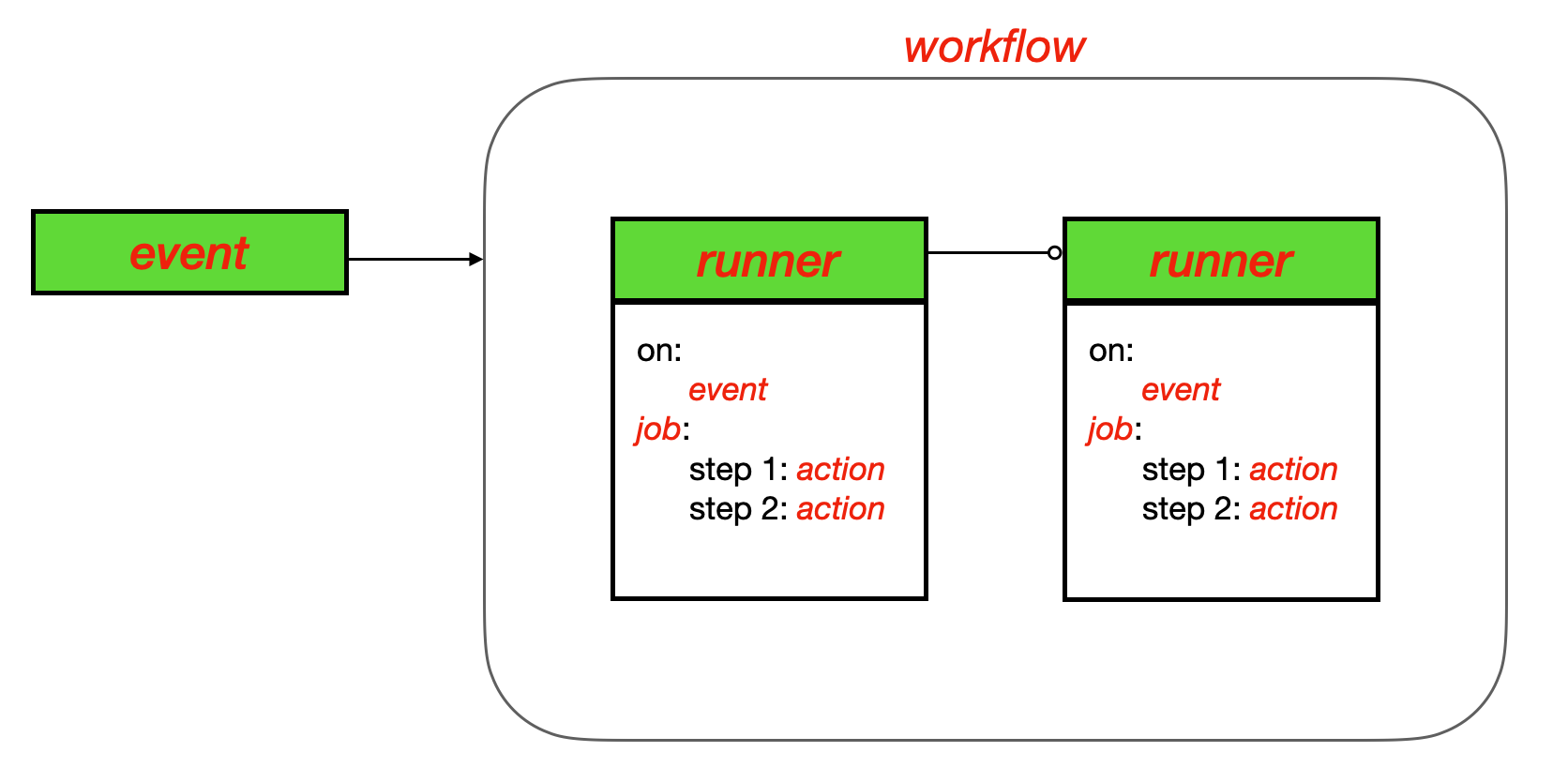
Workflow
A workflow describes the steps that GitHub Actions should take to build, test, and deploy your code. You may create multiple workflows to cover the different stages of your pipeline and then expose those stages as events that both GitHub and GitHub Actions can act upon. A workflow is triggered when an event occurs. GitHub Actions provides many starter workflows you can customize for your own projects.
Events
An event is an action that happens against a repository, such as opening or merging a pull request, running tests, or merging code. GitHub Actions exposes a slew of event types to give you very granular control over your CI/CD pipeline. You add event types to your workflow files, and when these events occur, they trigger the jobs in your workflow to run.
Step
A step is an independent task, command, or action called from within a job. It may be a predefined action or a command run directly on the command line of the machine running the step.
Actions
Actions are the building blocks of your workflow. You may use actions provided by GitHub, those contributed by the community, or your own custom actions. Actions may be defined within the same repository as the workflow that uses it, in another repository, or provided as a Docker image. An action serves as a reusable step that can be included in multiple jobs and can be used within multiple workflows. A single job may contain multiple actions such as “build my python code” and “run my unit tests.” Actions are called from steps, which are part of a job. Not every step runs an action, but every action is run from a step.
Jobs
A job is a set of steps that run as part of your workflow. Recall that a step can run a task, a command, or an action.
Runner
A runner is a machine, either hosted by GitHub or self-hosted, that executes the jobs in a workflow. If you specify a GitHub-hosted runner, your job will run in a new virtual machine (VM) containing the runner application and other tools necessary for running the actions defined in the job. GitHub hosts runner images for Linux, Windows, and macOS, and you can select from several different OS versions and image sizes. Each runner contains a set of preinstalled software that you can access, and you may install additional software using predefined actions.
Creating a workflow
Now that you understand the key concepts, we’ll create a workflow for a Node.js REST API. But first, what do we want to automate? For a Node.js application, we want to install dependencies, create a production build, and run tests. The example workflow below triggers those steps anytime someone pushes to the main branch or opens a pull request against the main branch.
name: Node.js CI
on:
push:
branches: [ main ]
pull_request:
branches: [ main ]
jobs:
build:
runs-on: ubuntu-latest
strategy:
matrix:
node-version: [10.x, 12.x, 14.x, 15.x]
steps:
- uses: actions/checkout@v3
- name: Use Node.js ${{ matrix.node-version }}
uses: actions/setup-node@v3
with:
node-version: ${{ matrix.node-version }}
- run: npm ci
- run: npm run build --if-present
- run: npm test
Events
The first block defines the events that trigger the workflow to run. It specifies the push and pull_request events for the main branch. We could also include events such as commenting on a pull request, merging a pull request, and requesting changes in a pull request review. We could also add other branches by name or pattern. GitHub Actions gives you very granular control over what events trigger your workflows.
on:
push:
branches: [ main ]
pull_request:
branches: [ main ]Jobs
The next section starts the jobs block and defines a job named build. The runs-on property indicates that this workflow should run on a GitHub-hosted runner called ubuntu-latest, which runs the latest version of the Ubuntu OS. The strategy.matrix block allows you to run multiple jobs using a single job definition. This job will run once for each node-version listed. The matrix strategy allows you to specify one or more variables, including the OS the workflow should run on. GitHub Actions runs up to 256 workflows in parallel to cover every combination of variables defined in the matrix.
jobs:
build:
runs-on: ubuntu-latest
strategy:
matrix:
node-version: [10.x, 12.x, 14.x, 15.x]Steps
The steps block indicates the steps that should execute each time this workflow runs. As discussed above, each step specifies an action, and an action can be a predefined action or a command run directly on the command line of the runner. For example, this workflow uses both predefined actions and the npm executable.
steps:
- uses: actions/checkout@v3
- name: Use Node.js ${{ matrix.node-version }}
uses: actions/setup-node@v3
with:
node-version: ${{ matrix.node-version }}
- run: npm ci
- run: npm run build --if-present
- run: npm testThe uses property tells GitHub Actions the location of the reusable workflow file where the action is defined. The first step, actions/checkout@v3, lives in a public GitHub repo called checkout, which is owned by actions, and we indicate that we wish to use the version tagged v3. As you can probably guess, this action performs a git checkout of the repository on the GitHub Actions runner where this workflow runs. This property could also specify a Docker image or a path to a local file.
- uses: actions/checkout@v3The name property can include any string and is used for labeling and logging. This job will print the string ‘Use Node.js’ followed by the Node.js version of the current instance before running the steps that follow. This variable will be set at runtime since we are using a matrix strategy to specify the Node.js versions with which we wish to run this job.
- name: Use Node.js ${{ matrix.node-version }}The following step uses another public action called setup-node, and the with property tells it to run this step for each node-version defined in our strategy matrix.
uses: actions/setup-node@v3
with:
node-version: ${{ matrix.node-version }}Rather than using predefined actions, the last three steps call directly into the OS of the runner, using the npm executable installed by the setup-node action run previously. The first step, npm ci, is similar to npm install, except it is meant for automated platforms like continuous integration to ensure a clean install of dependencies with each run. The next steps run the build and test commands defined within the scripts section of the package.json file for this repository.
- run: npm ci
- run: npm run build
- run: npm testCreating a workflow with Architect
With Architect, you can deploy each pull request to a free preview environment to facilitate testing, early feedback, and iterative development. In fact, Architect will generate the GitHub Actions workflow file for you when you connect your GitHub repo, import a Docker Compose file, or create a new component from one of our Starter Projects. You can select the options you want to include by configuring the deployment options for your project in the Architect UI.
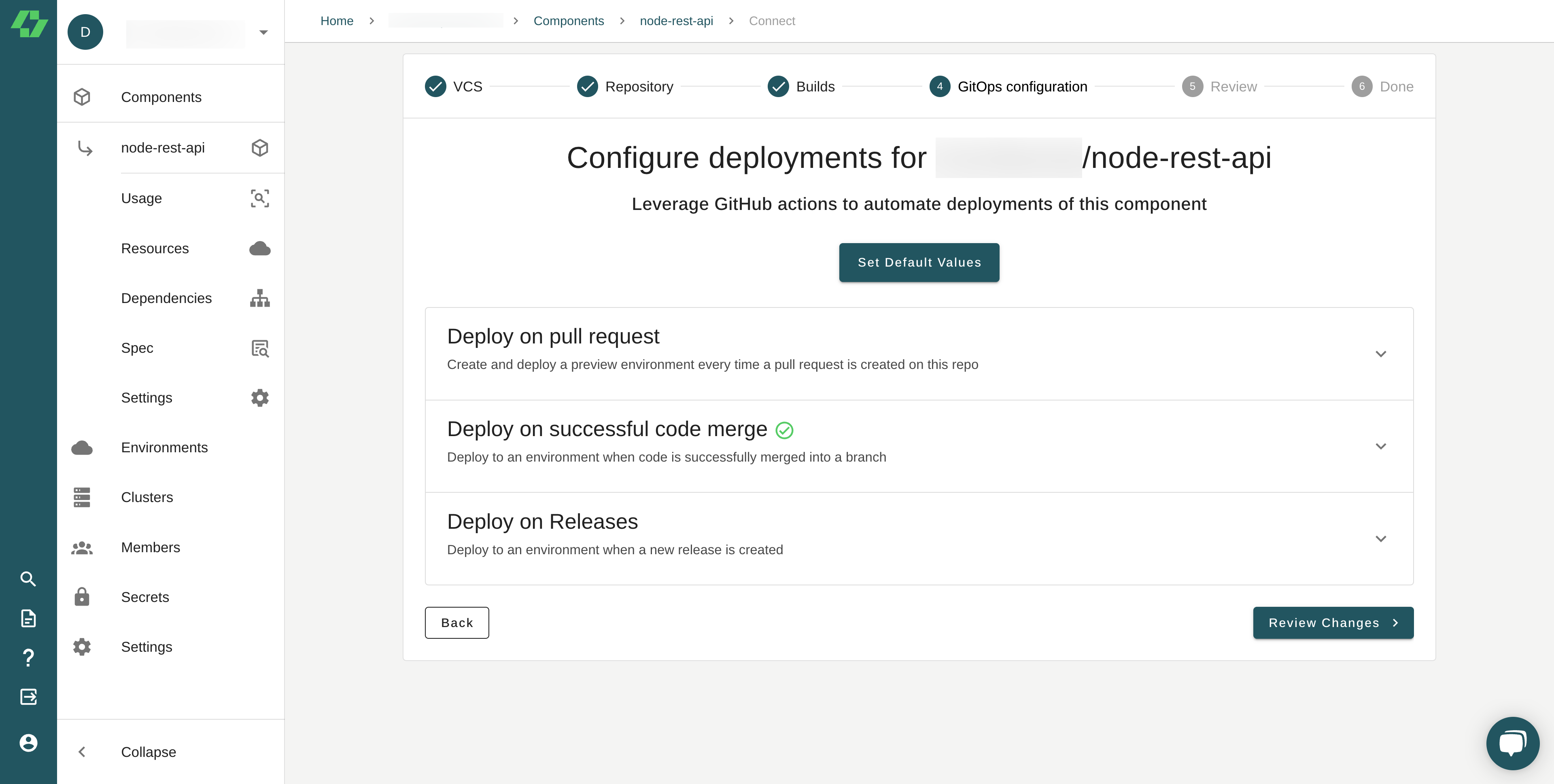
Architect then generates one or more workflow files similar to this one depending on which options you select.
name: Architect Preview
on:
pull_request:
types:
- opened
- reopened
- closed
env:
ARCHITECT_EMAIL: ${{ secrets.ARCHITECT_EMAIL }}
ARCHITECT_PASSWORD: ${{ secrets.ARCHITECT_PASSWORD }}
ARCHITECT_ACCOUNT: <account-name>
PLATFORM_NAME: architect # Ex. "architect" to use the managed platform
COMPONENT_NAME: node-rest-api # Change to the name in your architect.yml
PREVIEW_TAG: preview-${{ github.event.number }}
jobs:
architect_create_preview:
if: github.event.action != 'closed'
runs-on: ubuntu-latest
steps:
- uses: actions/checkout@v3
- uses: actions/setup-node@v3
with:
node-version: '16'
- uses: crazy-max/ghaction-github-runtime@v2 # Exports internal envs for Github Actions. Required for register caching to work.
- name: Install Architect CLI
run: sudo npm install -g @architect-io/cli
- name: Login to Architect Cloud
run: architect login
- name: Register component w/ Architect
run: architect register -t ${{ env.PREVIEW_TAG }}
- name: Create env if not exists
run: architect environment:create ${{ env.PREVIEW_TAG }} --platform ${{ env.PLATFORM_NAME }} --ttl=1d || exit 0
- name: Deploy component
run: architect deploy --auto-approve -e ${{ env.PREVIEW_TAG }} ${{ env.COMPONENT_NAME }}:${{ env.PREVIEW_TAG }}
architect_remove_preview:
if: github.event.action == 'closed'
runs-on: ubuntu-latest
steps:
- uses: actions/checkout@v3
- uses: actions/setup-node@v3
with:
node-version: '16'
- name: Install Architect CLI
run: sudo npm install -g @architect-io/cli
- name: Login to Architect Cloud
run: architect login
- name: Remove preview environment
run: architect environment:destroy ${{ env.PREVIEW_TAG }} --auto-approve -f || exit 0x`Event triggers
Architect generated this workflow based on the options selected in the UI. The workflow will run when a pull request is opened, reopened, or closed.
on:
pull_request:
types:
- opened
- reopened
- closedenv and secrets
This workflow introduces us to the env block in GitHub Actions, which sets environment variables that can be used in later sections. This block references the GitHub secrets store for this repository, demonstrating how you can store private information and use that information securely at runtime. It also uses the GitHub Actions variable, github.event.number, which GitHub sets at runtime, providing a unique tag for the name of the preview environment Architect creates.
env:
ARCHITECT_EMAIL: ${{ secrets.ARCHITECT_EMAIL }}
ARCHITECT_PASSWORD: ${{ secrets.ARCHITECT_PASSWORD }}
ARCHITECT_ACCOUNT: <account-name>
PLATFORM_NAME: architect # Ex. "architect" to use the managed platform
COMPONENT_NAME: node-rest-api # Change to the name in your architect.yml
PREVIEW_TAG: preview-${{ github.event.number }}By using crazy-max/ghaction-github-runtime@v2, an action provided by the community in a public repo, the GitHub runner has access to the environment variables set above at runtime.
- uses: crazy-max/ghaction-github-runtime@v2 # Exports internal envs for Github Actions. Required for register caching to work.Conditionals
This workflow creates two separate jobs, architect_create_preview and architect_remove_preview, and introduces us to conditionals. Using the GitHub Actions runtime variable, github.event.action, this workflow will run the architect_create_preview job only when the event that triggered this workflow is not a closed pull request. In other words, it will only run when a pull request is opened or reopened since those are the only other events listed in the event triggers section above.
architect_create_preview:
if: github.event.action != 'closed'If the event that triggered this workflow is a closed pull request, the workflow will run the architect_remove_preview job.
architect_remove_preview:
if: github.event.action == 'closed'The architect_create_preview job
The architect_create_preview job does what the name suggests. It creates a preview environment in Architect’s community cloud and deploys the pull request to the new environment whenever one of the specified events occurs. This job runs whenever a pull request is opened or reopened but not when a pull request is closed.
This job performs the following actions:
1. Runs only if the event is not a closed pull request
if: github.event.action != 'closed'2. Specifies a GitHub-hosted runner running the latest version of Ubuntu
runs-on: ubuntu-latest3. Performs a git checkout of the pull request
- uses: actions/checkout@v34. Sets up the Node.js runtime environment using Node.js version 16
- uses: actions/setup-node@v3
with:
node-version: '16'5. Uses the crazy-max-ghaction-github-runtim@2 action so the environment variables set above can be used
- uses: crazy-max/ghaction-github-runtime@v2 # Exports internal envs for Github Actions. 6. Installs the Architect CLI
- name: Install Architect CLI
run: sudo npm install -g @architect-io/cli7. Registers the repo as an Architect component, using an environment variable to set the tag
- name: Register component w/ Architect
run: architect register -t ${{ env.PREVIEW_TAG }}8. Creates a preview environment, using an environment variable as the name
- name: Create env if not exists
run: architect environment:create ${{ env.PREVIEW_TAG }} --platform ${{ env.PLATFORM_NAME }} --ttl=1d || exit 09. Deploys the component to the Architect preview environment using values from the environment variables
- name: Deploy component
run: architect deploy --auto-approve -e ${{ env.PREVIEW_TAG }} ${{ env.COMPONENT_NAME }}:${{ env.PREVIEW_TAG }}The architect_remove_preview job
The architect_remove_preview job does what the name suggests. It removes the preview environment created in Architect’s community cloud. This job runs whenever a pull request is closed.
This job performs the following actions:
1. Runs only if the event is a closed pull request
if: github.event.action == 'closed'2. Specifies a GitHub-hosted runner running the latest version of Ubuntu
runs-on: ubuntu-latest3. Performs a git checkout of the pull request
- uses: actions/checkout@v34. Sets up the Node.js runtime environment using Node.js version 16
- uses: actions/setup-node@v3
with:
node-version: '16'5. Uses the crazy-max-ghaction-github-runtim@2 action so the environment variables set above can be used
- uses: crazy-max/ghaction-github-runtime@v2 # Exports internal envs for Github Actions. 6. Installs the Architect CLI
- name: Install Architect CLI
run: sudo npm install -g @architect-io/cli7. Removes the preview environment created by the architect_create_preview job
- name: Remove preview environment
run: architect environment:destroy ${{ env.PREVIEW_TAG }} --auto-approve -f || exit 0x`You may have noticed that the two jobs duplicate certain steps, such as setting up the Node.js environment and installing the Architect CLI. Remember that GitHub provisions a new virtual machine each time it runs a workflow, so the setup steps must be repeated for each independent job in the workflow.
Learn more about CI/CD and modern microservices
This post only skims the surface of what GitHub Actions is capable of, but it should give you a starting point for creating workflows to build and deploy your own applications. Check out these other great blog posts for more information on automating your build and deployment tasks.
The CI/CD pipeline: A developer’s Guild
A Developer’s Guide to GitOps
A Developer’s guide to containers
Test Environments: Everything you need to know
As always, feel free to hit us up with comments and suggestions on Twitter at @architect_team!

Add your thoughts